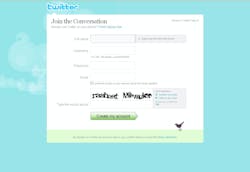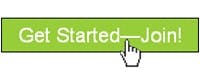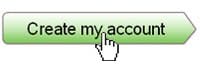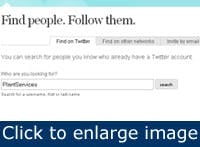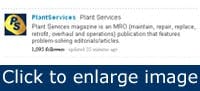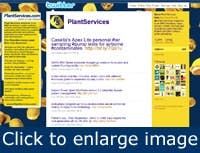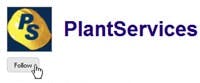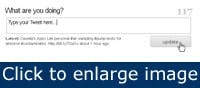Hard-Hat How-To: Twitter
Over the past year, Twitter has grown from a youth-driven novelty to a social networking necessity. Despite it’s massive media coverage, many people still don’t understand the importance or function of this microblogging site. In this edition of Hard-Hat How-To, Plant Services will help guide you through the Tweet-tastic world of Twitter.
To learn more about Twitter and Plant Services' online community, view our Hard-Hat How-To Videos.